How Do I Know If My Chrome Browser Is Up to Date?
Keeping your Chrome browser up to date is crucial for security, performance, and access to the latest features. An updated browser ensures you have the latest security patches to protect against vulnerabilities, as well as improvements and new functionalities. But how can you check if your Chrome browser is up to date? Here’s a simple guide to help you ensure you’re always running the latest version of Chrome.
Why Update Chrome?
Before we dive into the steps, let’s quickly recap why updating Chrome is important:
- Security: Regular updates protect against malware, phishing, and other security threats.
- Performance: Updates often include performance improvements, making your browsing experience faster and smoother.
- Features: Stay current with the latest features and enhancements that improve usability and functionality.
Steps to Check If Chrome Is Up to Date
Here are the steps to determine whether your Chrome browser is up to date and to update it if necessary:
- Open Chrome: Launch your Chrome browser.
- Access the Menu: Click on the three vertical dots (⋮) located in the upper-right corner of the browser window. This opens the Chrome menu.
- Navigate to Settings: In the drop-down menu, hover over “Help” and then select “About Google Chrome.”
- Check for Updates: You will be redirected to the “About Chrome” page. Here, Chrome will automatically check for updates. You’ll see one of the following statuses:
- Chrome is up to date: This means you’re running the latest version of Chrome.
- Updating Chrome: If an update is available, Chrome will start downloading it automatically.
- Relaunch: After downloading an update, you’ll see a “Relaunch” button. Click it to complete the update process by restarting your browser.
- Verify the Version: After relaunching, you can verify that you’re using the latest version by returning to the “About Chrome” page. The version number will be displayed along with a confirmation that Chrome is up to date.
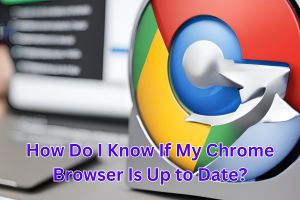
Enabling Automatic Updates
Chrome typically updates automatically, but you can ensure this feature is enabled for a seamless experience:
- Check Automatic Updates: By default, Chrome is set to update automatically. However, you can double-check this by navigating to the “System” section within Chrome’s settings.
- Operating System Updates: Make sure your operating system is also set to install updates automatically, as Chrome updates might depend on system updates.
Troubleshooting Update Issues
Sometimes, you might encounter issues with updating Chrome. Here’s how to address common problems:
- Restart Chrome: Close all Chrome windows and reopen the browser to trigger the update process.
- Restart Your Computer: Rebooting your computer can resolve many update-related issues.
- Check Internet Connection: Ensure you have a stable internet connection, as updates require online access.
- Reinstall Chrome: If updates still fail, you can download the latest version from the official Chrome website and reinstall the browser.
Conclusion
Keeping your Chrome browser up to date is essential for security, performance, and access to new features. By following the steps outlined above, you can easily check if your Chrome is up to date and ensure it stays that way. Regularly updating Chrome ensures a safer and more efficient browsing experience. Happy browsing!




